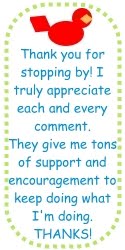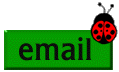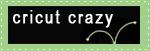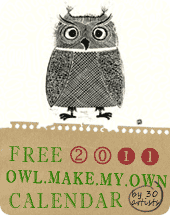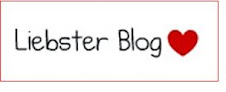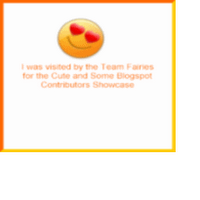I have been struggling with how to do this for some time now. Finally, I figured it out. For those who have been in the "same boat" as me, you don't need to fret anymore. LOL
How to Add a Blinkie to Your Blog1. Right-click on the blinkie of your choice. Save it to your computer.
2. If you haven't already, sign up at an image hosting site. I use
PhotoBucket.com. Then upload your image to
PhotoBucket. Once it is uploaded, it will give you three different codes.
3. Click in the box with the
HTML code, to highlight. Right-click
copy.
4. Go your blog. (for Google Blogger, click on
Customize, then choose
Layout, then
Page Elements.
5. Now choose
Add & Arrange Page Elements.6. Click on
Add a Gadget
7. In the
Basics section, choose
HTML/JavaScript
8. Paste the
HTML code in the Content Box. (You can give it a title or you can leave the Title blank.) Then, just click
Save.
9. Voila – a blinkie saved to your blog.
EDIT:- okee dokee. That didn't quite work. When clicking on it, it just brought me back to the Photobucket site. I guess I'll have to continue working on this. Sorry!! :-(
ANOTHER EDIT:- OMG --- By George, I think she's GOT IT!! What I ended up doing was this:-
Take the
HTML code that you copied from PhotoBucket (as in No. 3 above) but copy/paste it into Word. Then delete the PhotoBucket URL and replace it with the blinkie's site URL.
e.g.
Christmas with the Cricut (this is how all of this started. I sooooo wanted this on my blog)
NOTE:- I tried to show this via copying/pasting the URL's into this post but it kept showing up w/ only the image. I even put **'s in the coding but it was smart enough to delete them and correct the coding and then show the image again. It was quite funny, actually. LOL
But it did work! Hopefully, it will work for you, too! I hope my instructions weren't tooooo convoluted! You can let me know in the "comments" section, if you had any problems. Good luck!
 ">
"> ">
"> ">
"> ">
"> ">
"> ">
"> ">
"> ">
"> ">
"> ">
"> ">
"> ">
"> ">
"> ">
">